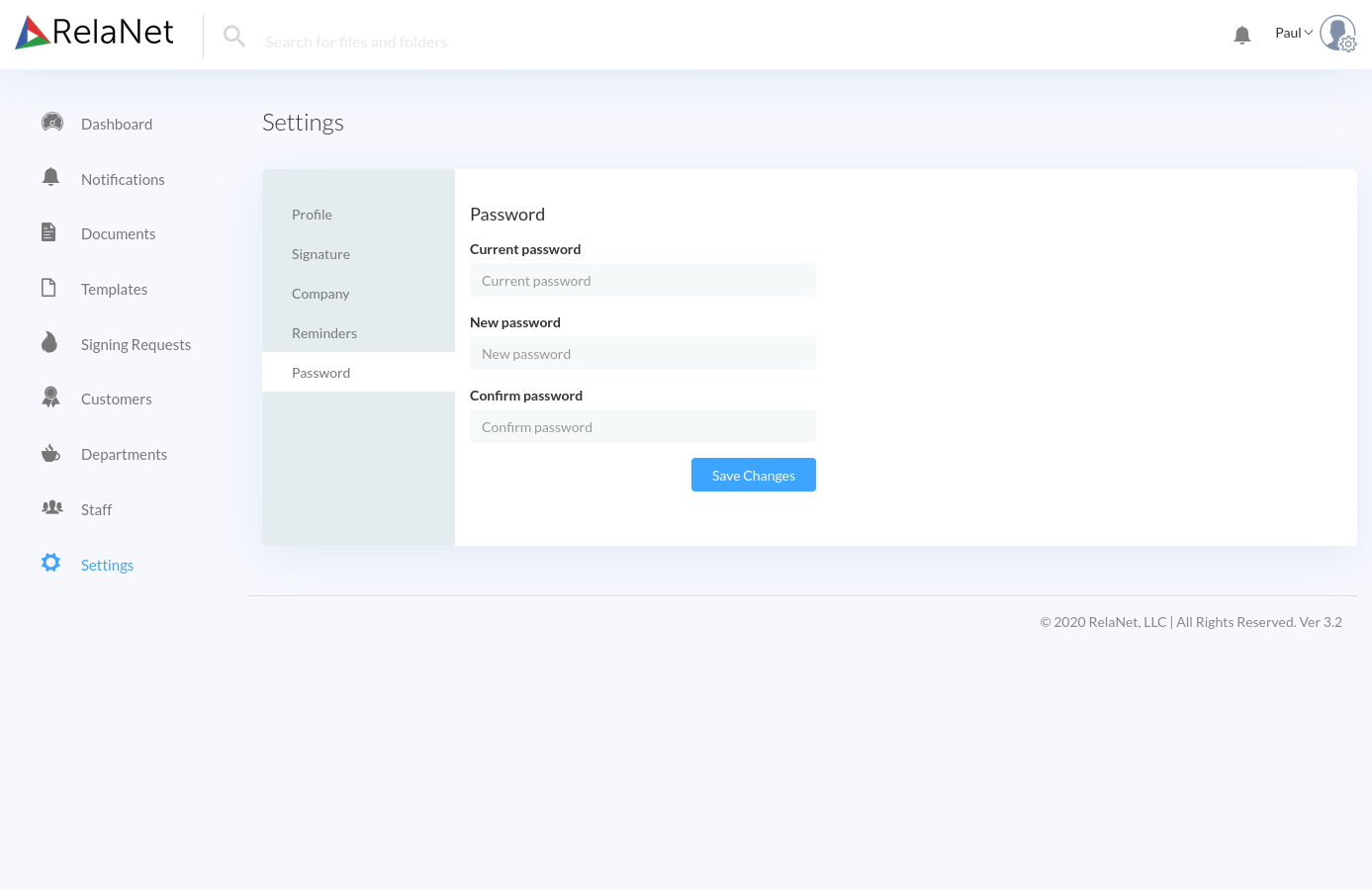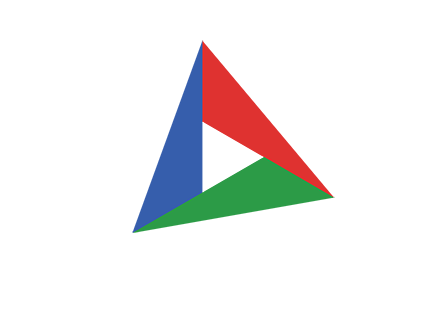Setting Your Preferences
RelaNet Sign offers many settings that can be used to customize RelaNet Sign to suit your preference. To access your settings, click on your profile picture in the upper right hand corner to open the Account menu. Then click on the Settings menu option.
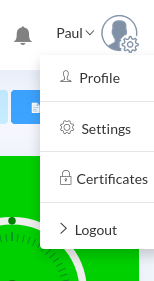
Navigating Your Settings
RelaNet Sign Settings offers a number of controls and information views that allow you to set your preferences.
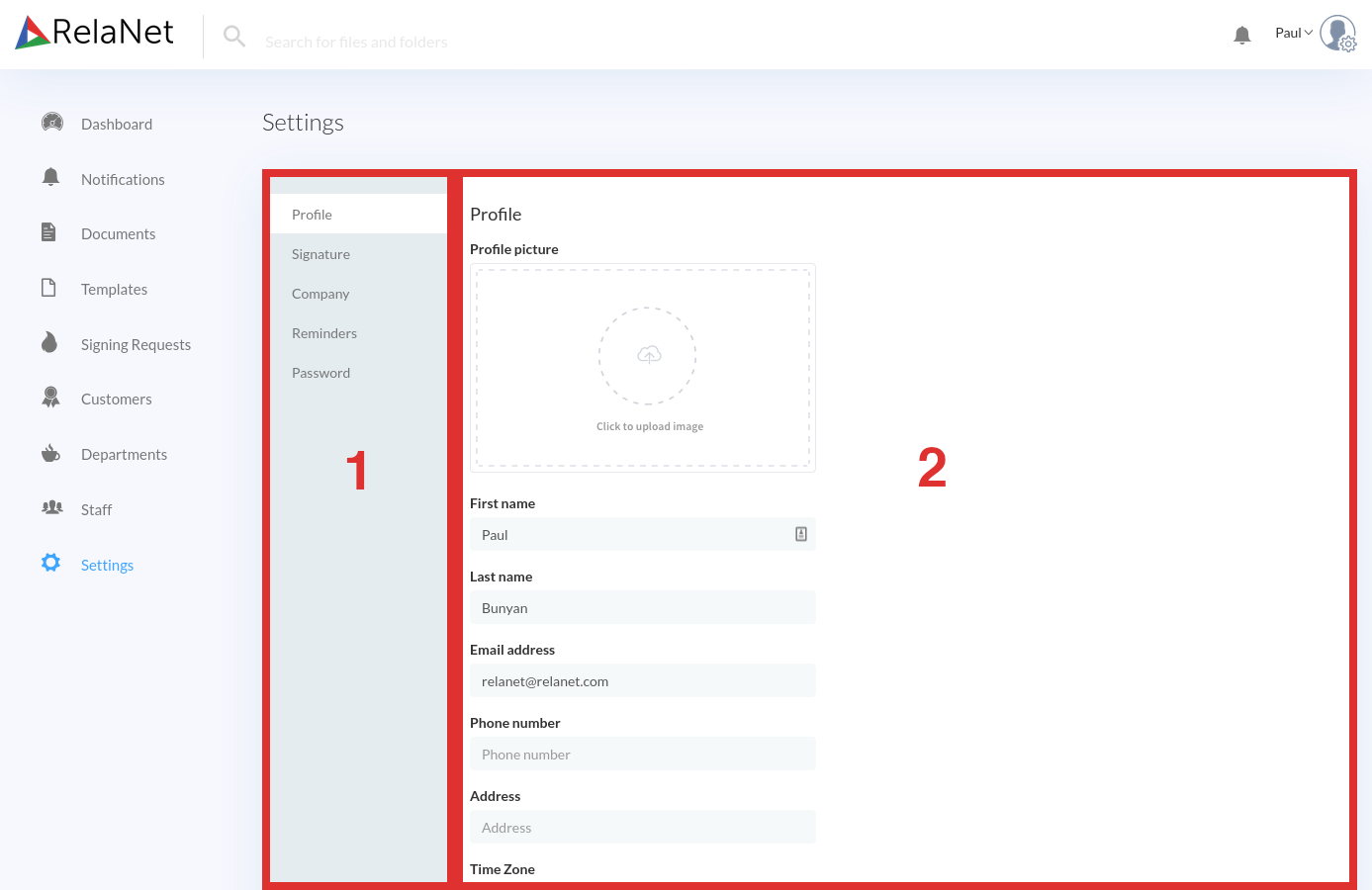
The RelaNet Sign Settings screen contains the following major areas and controls:
- Settings Group Pane: This pane contains different categories of settings. Click on a group to display the related settings in the Settings Details Pane.
- Settings Details Pane: This pane contains individual settings that you can modify.
Profile Settings Group
The Profile Settings Group contains settings that allow you to set personal information about yourself. In particular, this screen allows you to set a profile picture and name (both of which may be visible to others), as well as your email address which is used by the system to send you notifications.
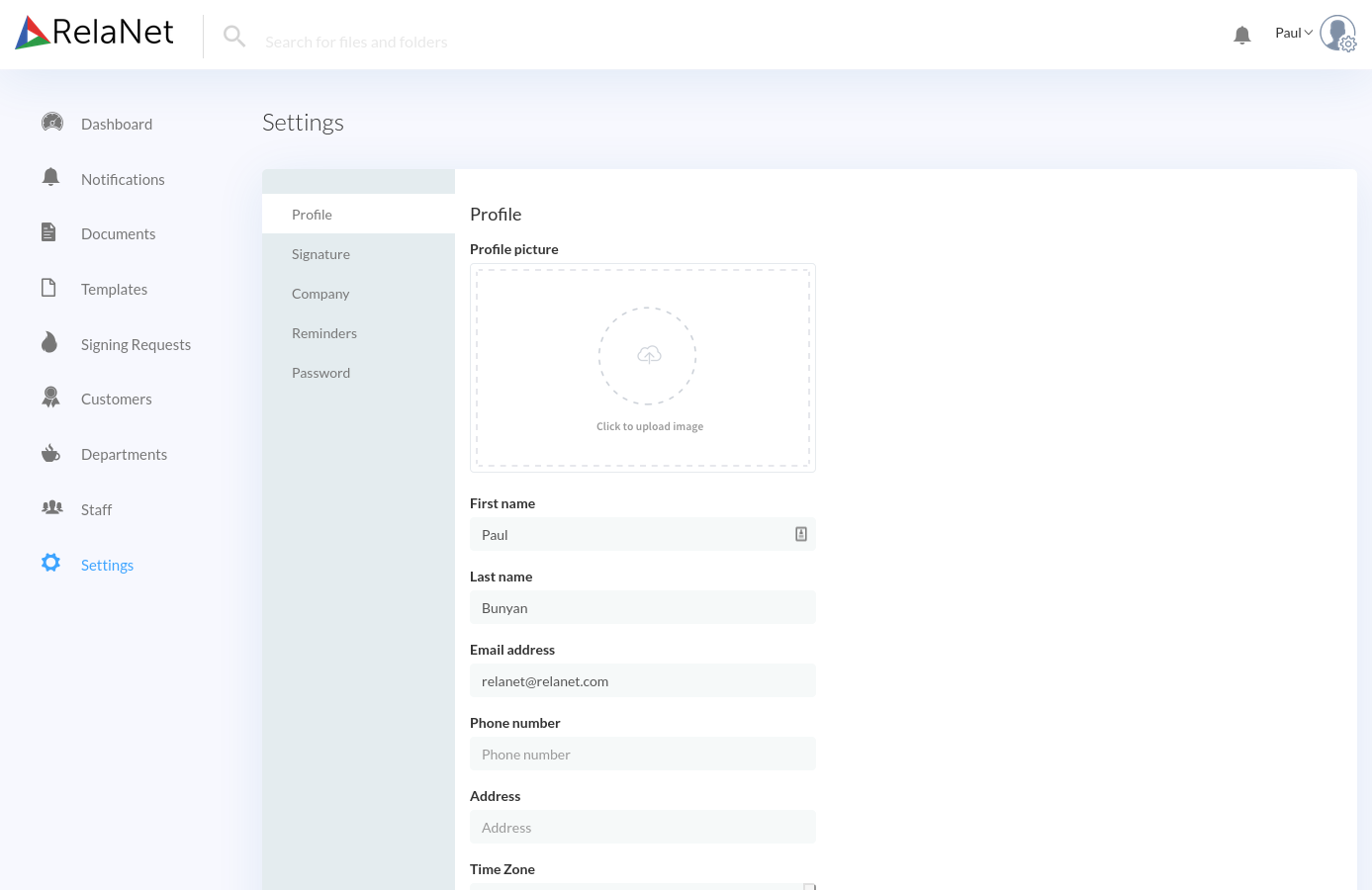
Signature Settings Group
The Signature Settings Group allows you to set or update your signature. Your signature can be typed out; drawn with your mouse, stylus, or fingertip; or uploaded from your computer as an image file.
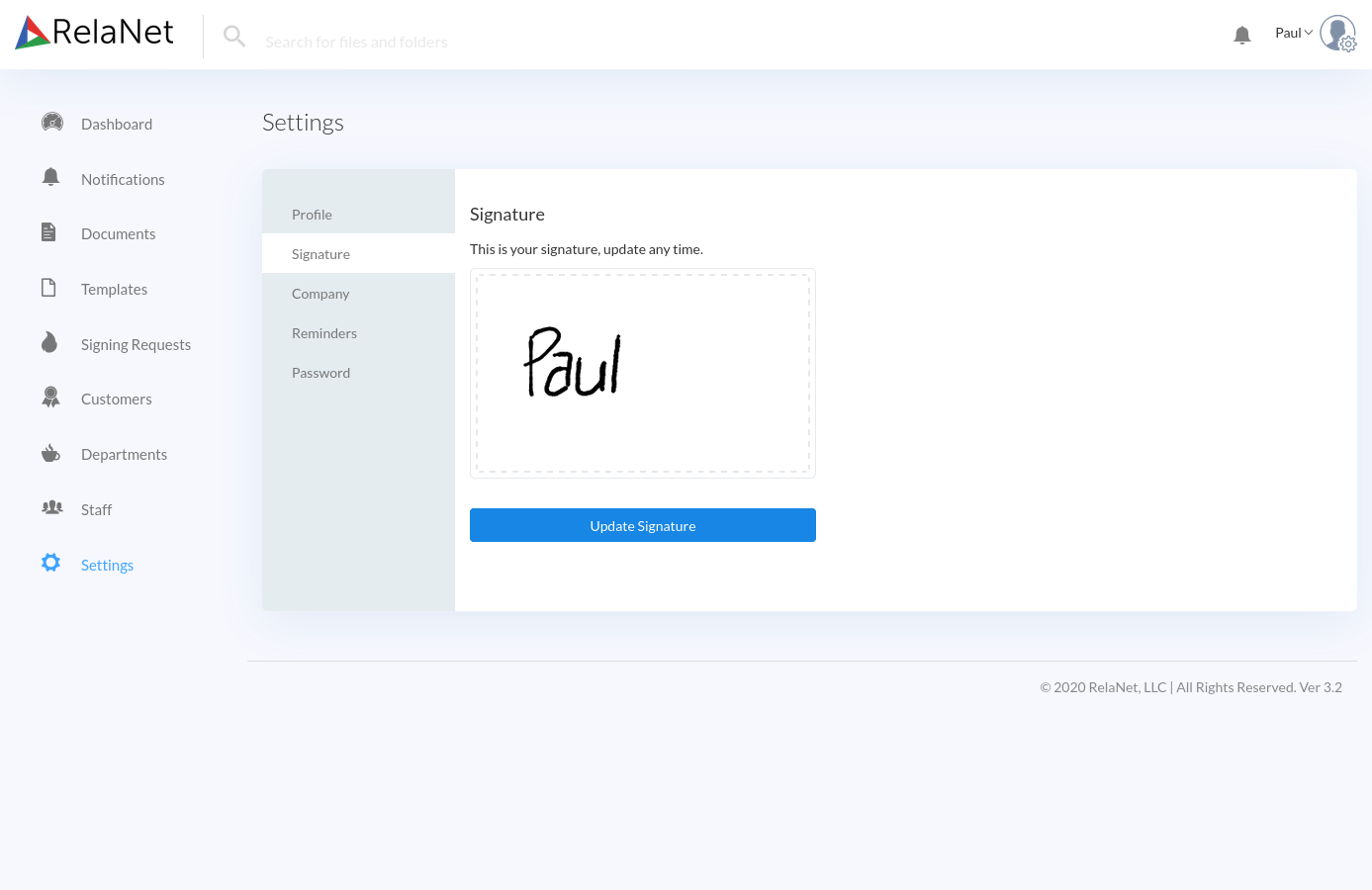
Company Settings Group
The Company Settings Group allows you to set information about your company. In particular, this is where you set your company’s name and email address.
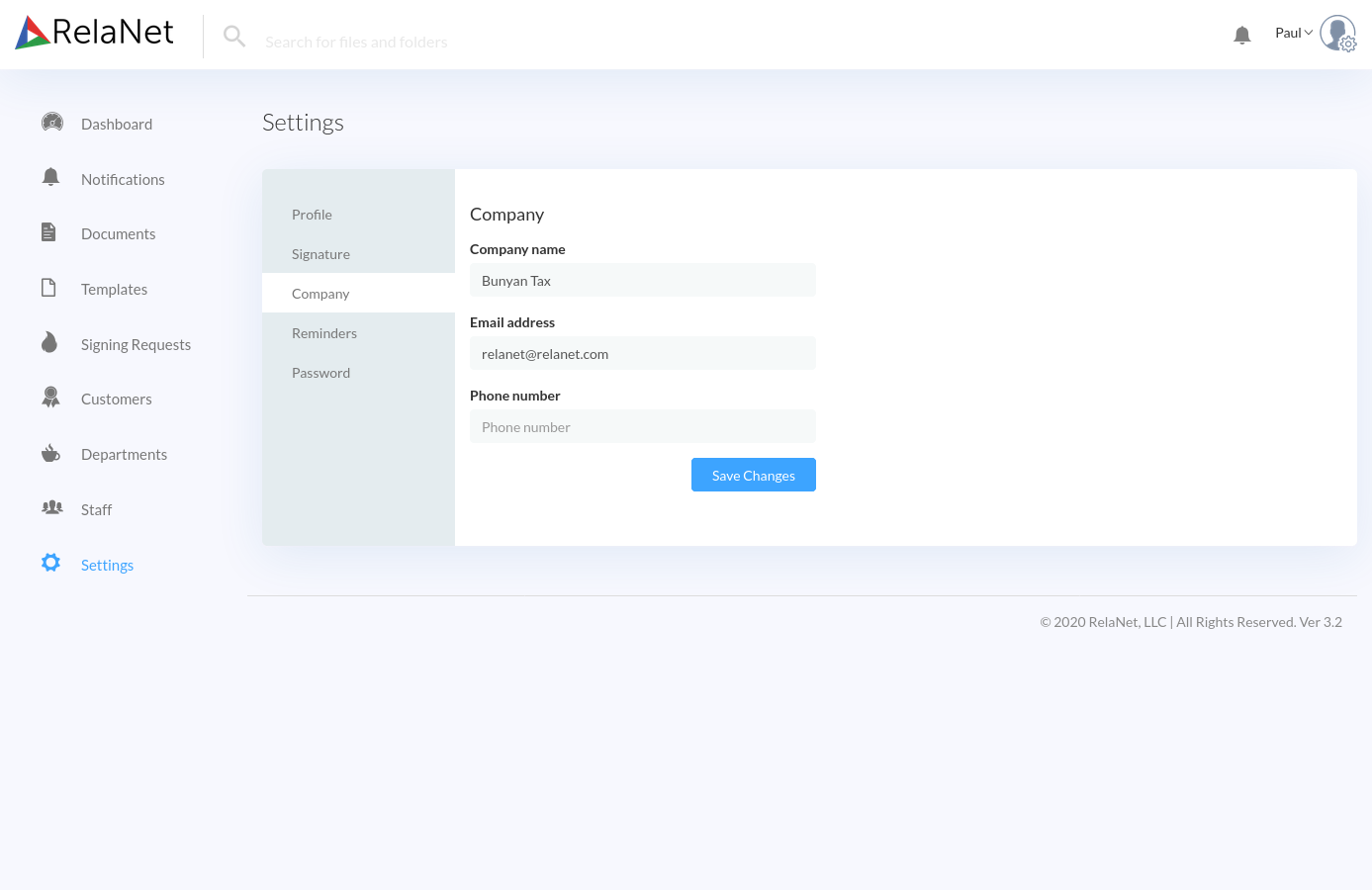
Reminders Settings Group
The Reminders Settings Group allows you to provide the text for email reminders that will be sent to those who do not act upon signature requests that they receive. By default there are three reminder emails, but you can add additional reminders or remove existing reminders to suit your needs. For each reminder, you can set the subject, body, and time delay for each email. You can also disable the email reminders altogether, if you would like.
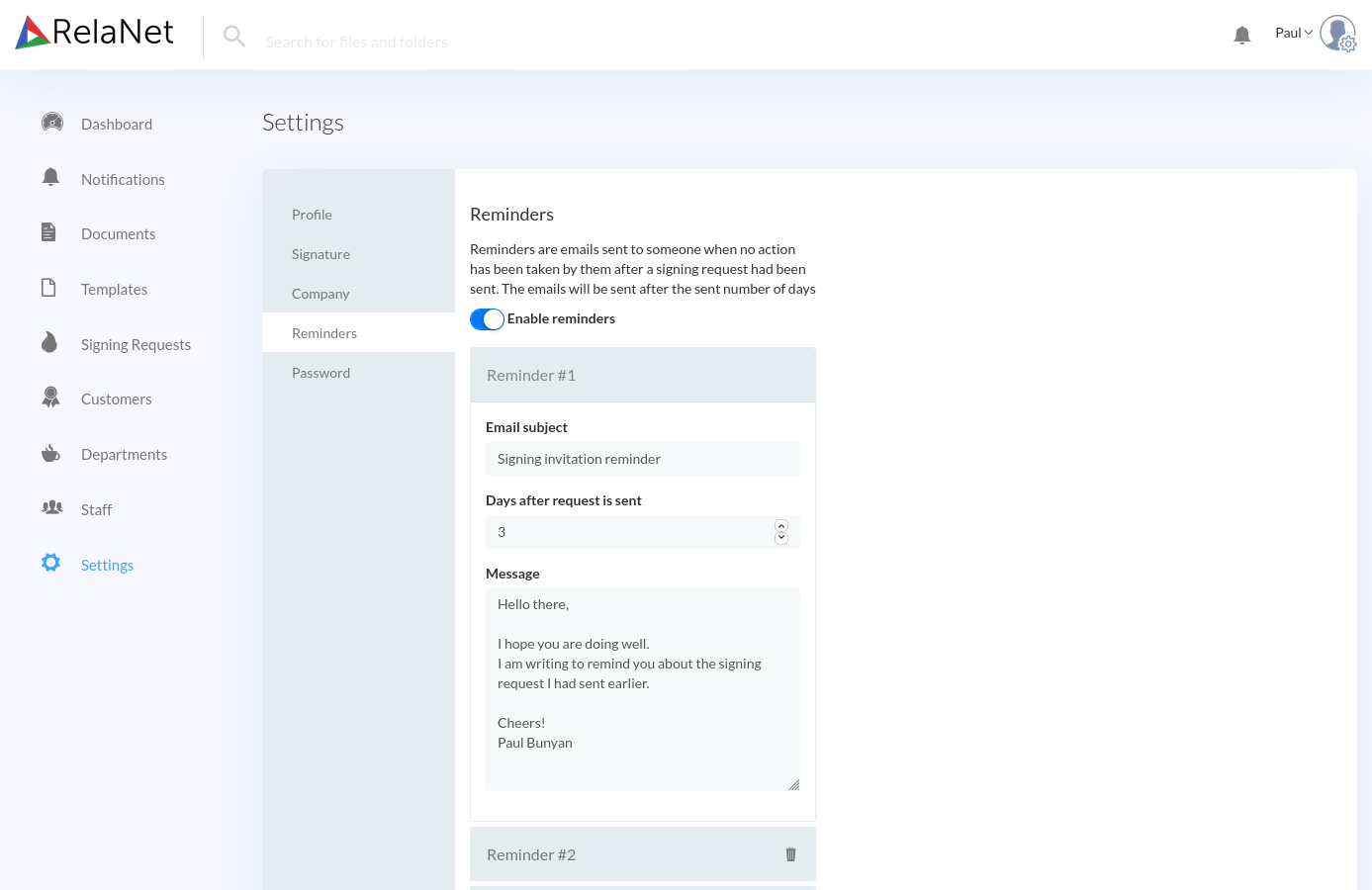
Password Settings Group
The Password Settings Group allows you to change your RelaNet Sign password. To change your password, enter you current password in the Current Password text box, then enter you new password in the two other text boxes before saving your changes.