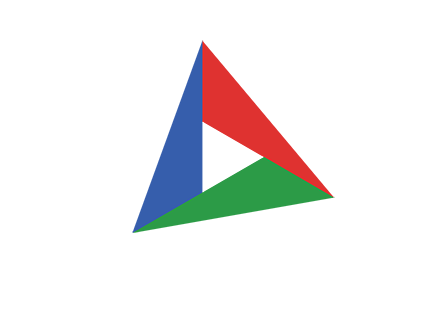Templates
The Templates screen contains your template files. Templates are special types of files that are meant to be reused over and over. For example, you may have standard forms that you have every client sign. These would be good candidates to be turned into a template. To access the Templates screen, click on Templates in the sidebar.
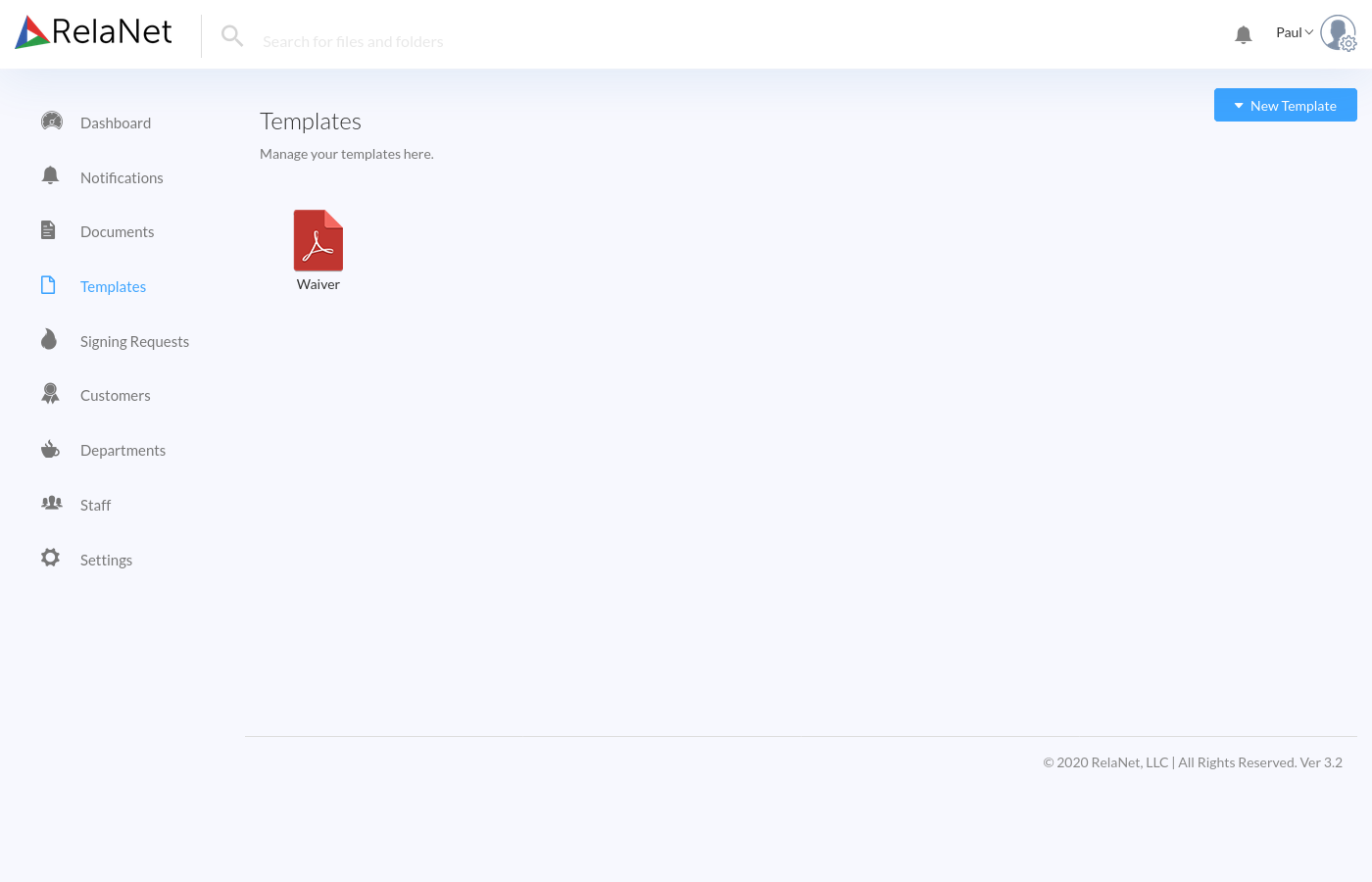
Just as with files, templates uploaded to RelaNet Sign must be in PDF format. If you have documents in other formats (such as Microsoft Word) that you would like to turn into a template, we suggest you export them in PDF format so that they can be uploaded to RelaNet Sign.
Uploading a Template
To upload a template to RelaNet Sign, click the New Template button found at the upper right of the Templates screen. Then select Upload File from the menu that appears to present the Upload File modal screen.
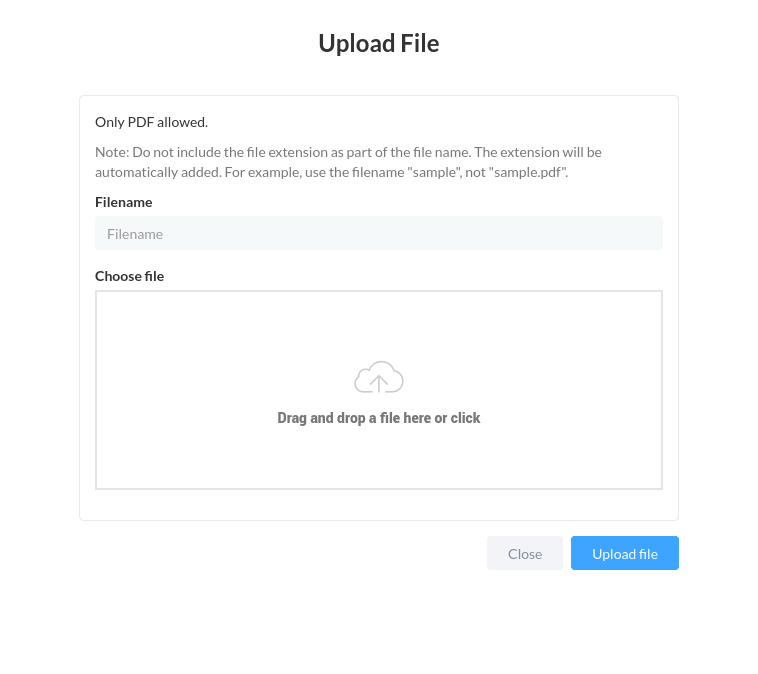
To upload a template, first enter a filename for the template. When entering a filename, please remember that the extension ".pdf" will automatically be added to the filename you provide. So if you want the template to be named "My Template.pdf", you should just enter "My Template". After entering a filename, select the file that you want to upload by either dragging the file's icon from your desktop to the Choose file area, or just click the Choose file area to open a file selection dialog that you can use to select the file. After entering the filename and choosing the file, click the Upload file button.
Template Action Menu
You can perform a number of basic actions on a template by right-clicking on the template to open the template's action menu.
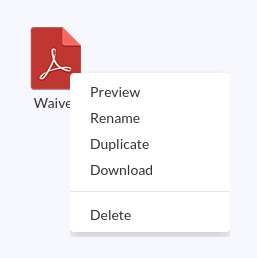
A template's action menu allows you to perform the following actions:
- Preview: Open the file in the Template Detail Screen.
- Rename: Assign a new name to the template.
- Duplicate: Make a copy of the template.
- Download: Download the template to your computer.
- Delete: Delete the template from RelaNet Sign. This action is permanent and cannot be undone.
Using a Template
For the most part, templates are used in the same way that files are used. You can annotate them, you can download them, and you can request signatures on them. To learn how to use these functions, please refer to Documents. There are a few features of template that are unique, however.
Template Reuse
The distinguishing characteristic of a template is that templates are meant to be reused. For example, if you have a standard form that you use for all your clients, you may want to use a template so that you can annotate the form with input fields that will appear each time you request a clients signature on the form.
Annotating a Template
Annotating a template uses the same controls as annotating a file. The difference is that the annotations that you add to a template will appear on every copy of that template when you request a signature on it. So instead of individually adding annotations and input fields to a form every time you send it out, you can add those annotations once and they will be copied when you request a signature on that template.
To annotate a form, open the form by using the Open action menu item, or by double-clicking the template. Then click the Actions button and select Edit in the menu that is displayed.
Template Signature Requests
You can create a signature request for a template the same way that you do for a file. When you create a signature request for a template, a copy of the template is automatically created in your Documents screen, with the email address of the signer appended to the file name. This allows you to use the same template for several different people.