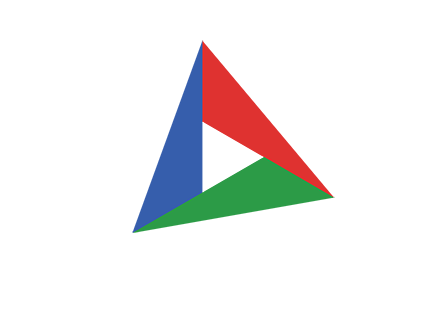Signing Requests
The Signing Requests screen displays an overview of signing requests that have been issued in your company. To access the Signing Requests screen, click on Signing Requests in the sidebar.
The main feature of the Signing Requests screen is the table that displays signing requests. The signing requests that are displayed is controlled by the tabs immediately above the table. If the Sent tab is clicked, all signing requests that you sent to others are displayed. If the Recieved tab is clicked, all signing requests that you have recieved are displayed. Note that these tabs are not present for customer accounts. Since customer accounts cannot send signature requests, the table is permanently set to the Received view for these accounts.
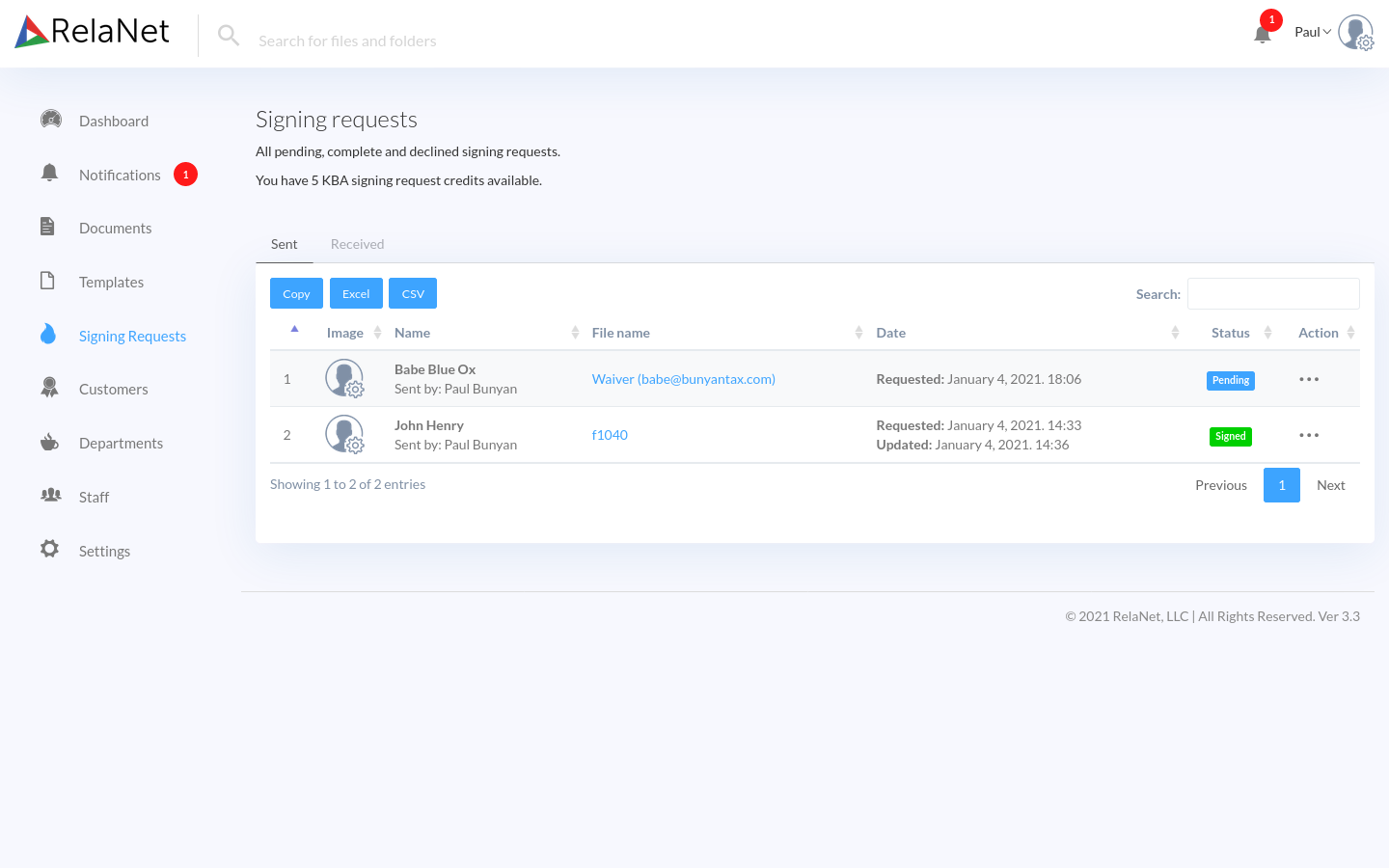
The Signing Requests overview has one row for each signing request. Each row has several columns that can be used to learn about and take action on the signing request:
- Image: Displays the recipient's profile picture so that you can easily scan the table of information for the recipients you are looking for.
- Name: Displays both the recipient and the sender of the signing request.
- File name: Displays the name of the file associated with the signing request.
- Date: Displays the date the signing request was issued, and the most recent date the signing request was changed.
- Status: Displays the current status of the signing request. Signing request can have a status of Signed, Declined, Canceled, or Pending.
- Action: When the Sent tab is displayed, the Action column displays an ellipsis menu that can be used to take actions on the signing request. This menu allows you to send a manual reminder to the recipient, cancel the signing request, or delete the signing request from the overview. When the Received column is displayed, the Action column displays either a Sign Now button that allows you to begin the signing process, or a View button that allows to you view a signing request that is no longer pending.
Exporting Signing Requests
The data in the Signing Requests overview can be exported for analysis or compiling into a report. The data can be copied to your clipboard (so that you can paste it into a document), or it can be exported in Microsoft Excel or comma separated value (CSV) format. To export the data, use the buttons that appear above the Signing Requests overview.