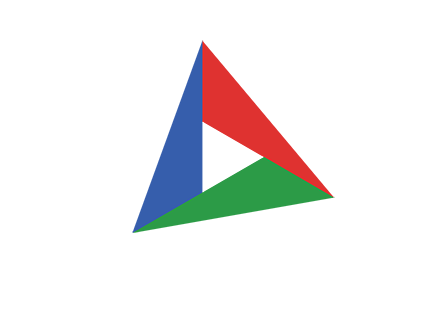Staff TEAM
The Staff screen displays an overview of your staff as a grid of cards. One card is displayed for each staff account that has been created in your company. To access the Staff screen, click on Staff in the sidebar.
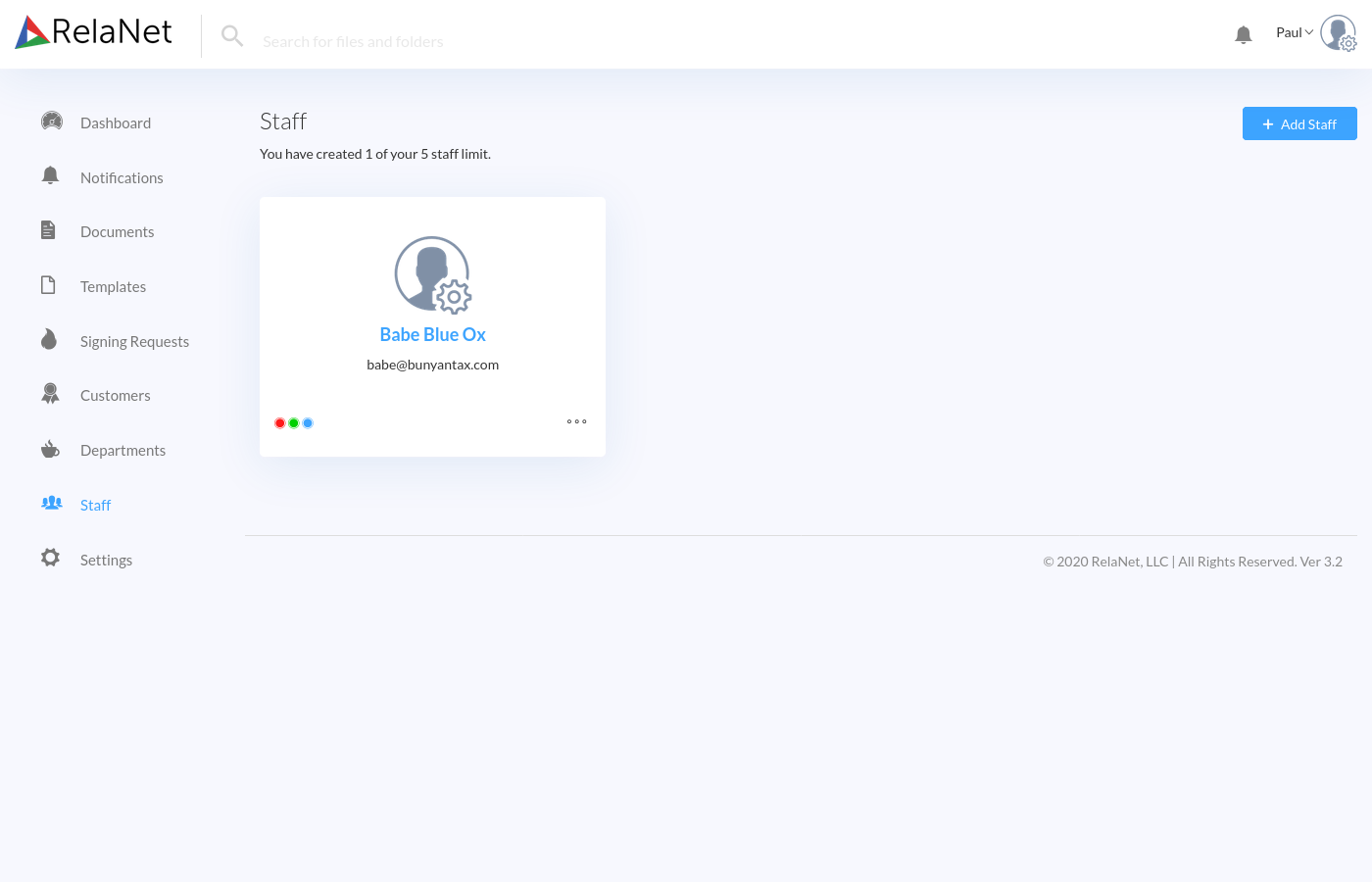
The center of each staff card contains information about the staff member:
- Image: Displays the staff's profile picture so that you can easily scan the table of information for the staff you are looking for.
- Name: Displays the full name of the staff.
- Email: Displays the staff's email address.
In the lower left corner of each staff card are colored dots representing the permissions that the staff member has. There are three types of permission dots:
- Red: If a red dot is displayed, then the staff member can delete files and folders.
- Green: If a green dot is displayed, then the staff member can upload files.
- Blue: If a blue dot is displayed, then the staff member can sign and edit files.
In the lower right corner of each staff card is an ellipsis menu that can be used to take actions on the staff member. This menu allows you to delete the staff member, and edit information associated with the staff member (such as name, email address, contact information, and permissions).
Creating New Staff
To create a new staff member, click the Add Staff button that appears at the upper right of the Staff screen. This will open the Create Staff Account modal screen.
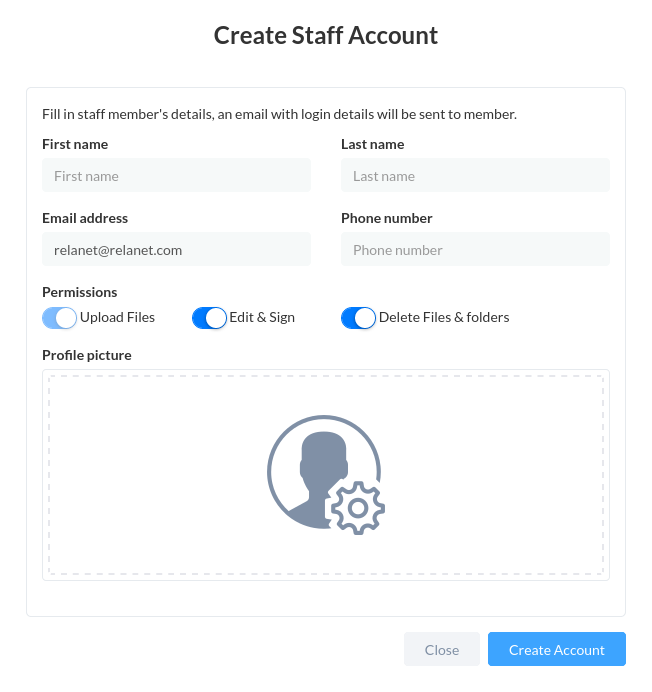
To create the new staff, enter the staff's information into the Create Staff Account modal screen, set the staff's permissions, and then click the Create Account button.